GnuPG and GitLab
You can use your newly created key in GitLab very easily.
-
Export your GnuPG key as explained in the main document:
-
gpg2 --armor --export [KEY_ID] | xclip -selection clipboard
-
-
In your GitLab GPG Keys settings paste the contents of the public key and hit the Add key button.
-
Configure your local git installation:
-
git config --global user.signingkey [KEY_ID] -
git config --global gpg.program gpg2
-
-
Use the
-Sswitch to sign your commit:-
git commit -S -m "Some changes"
-
Run the git config --global commit.gpgsign true command to sign all commits by default.
|
You should see your commits appearing as "Verified" on GitLab.
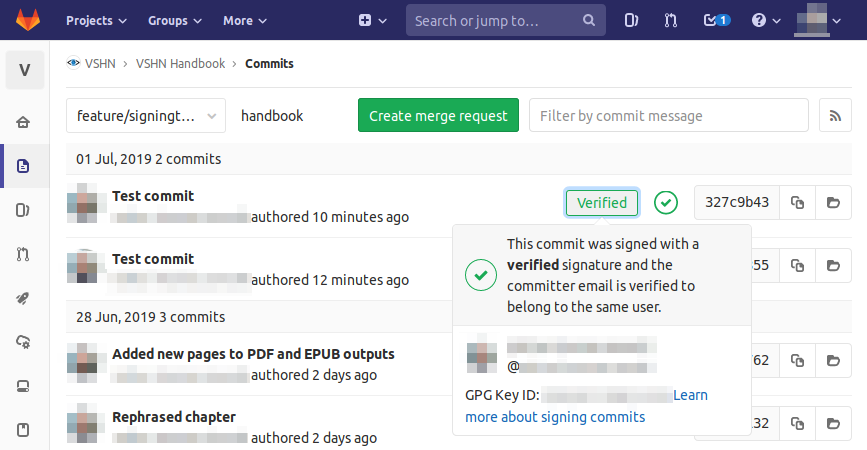
| Make sure your GitLab profile page shows the "commit email" to be the same as the one you used for your key! Otherwise your commits will stay unverified. |