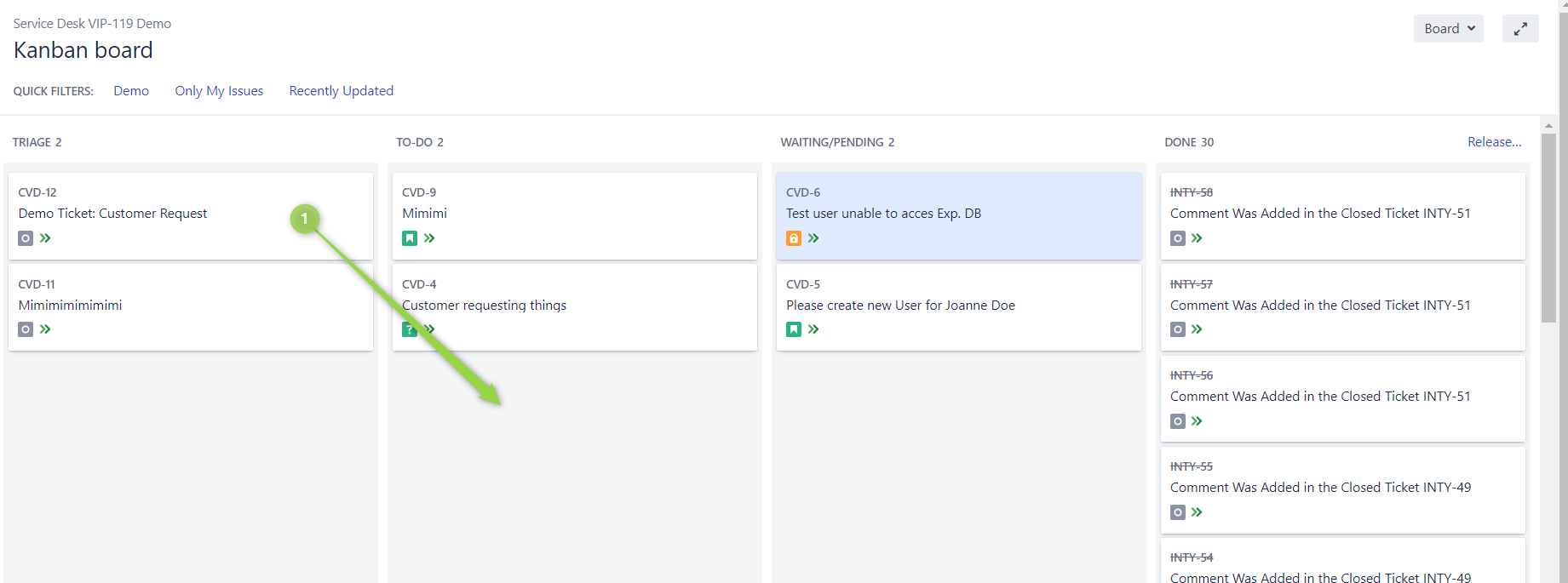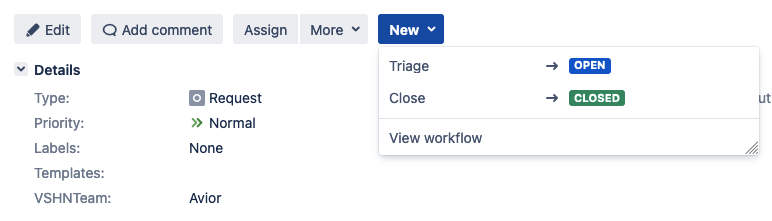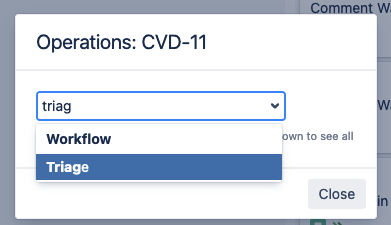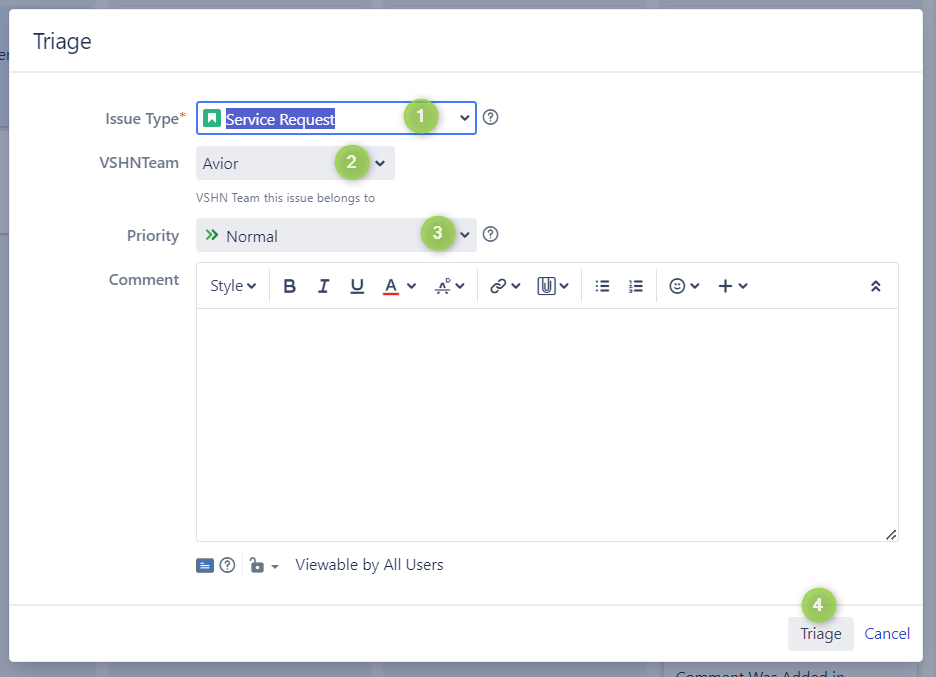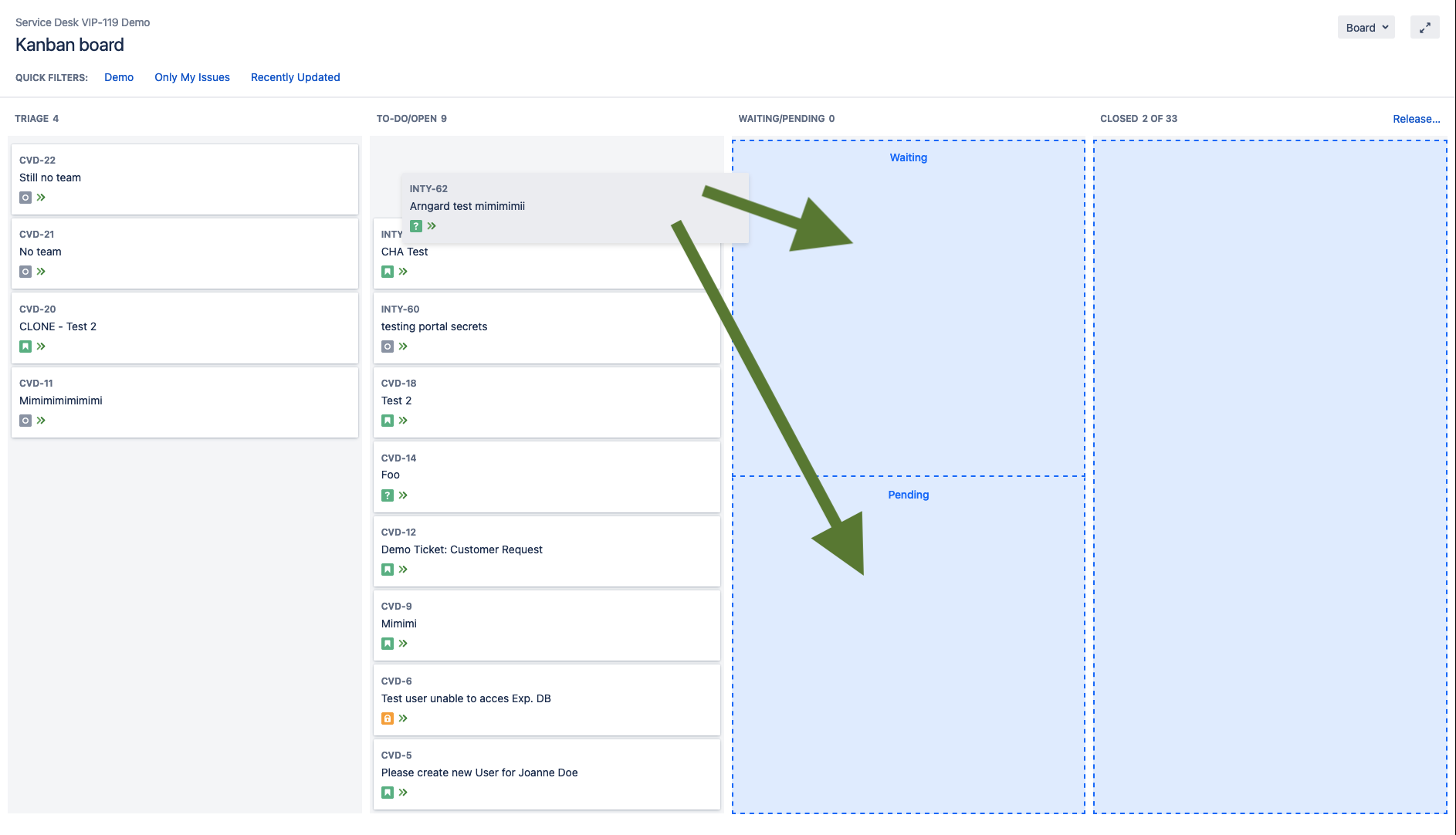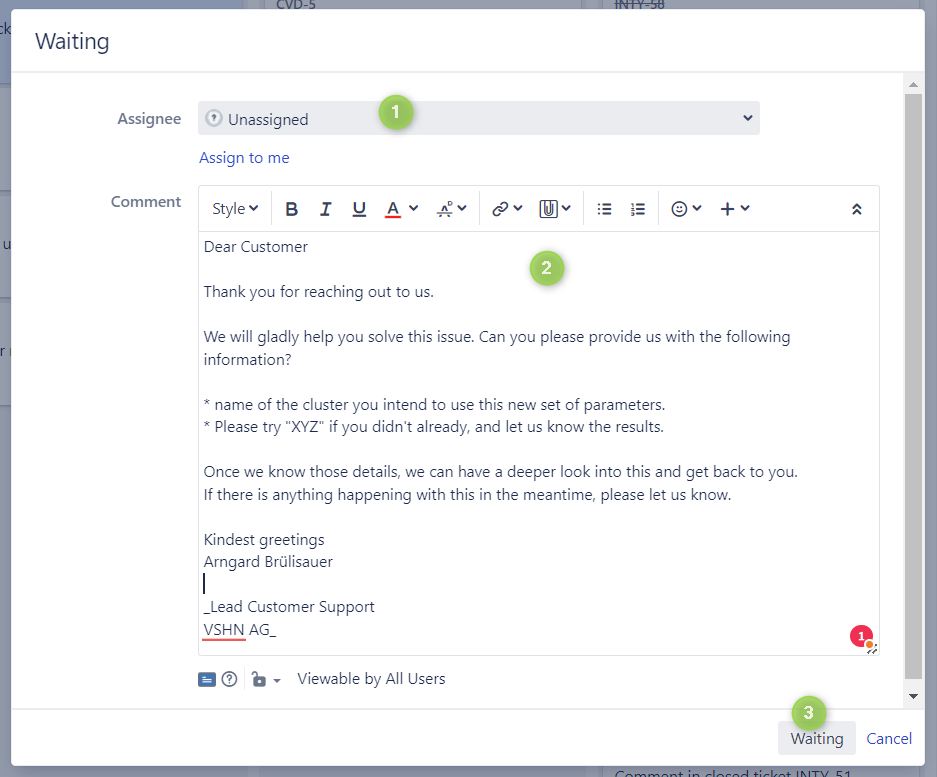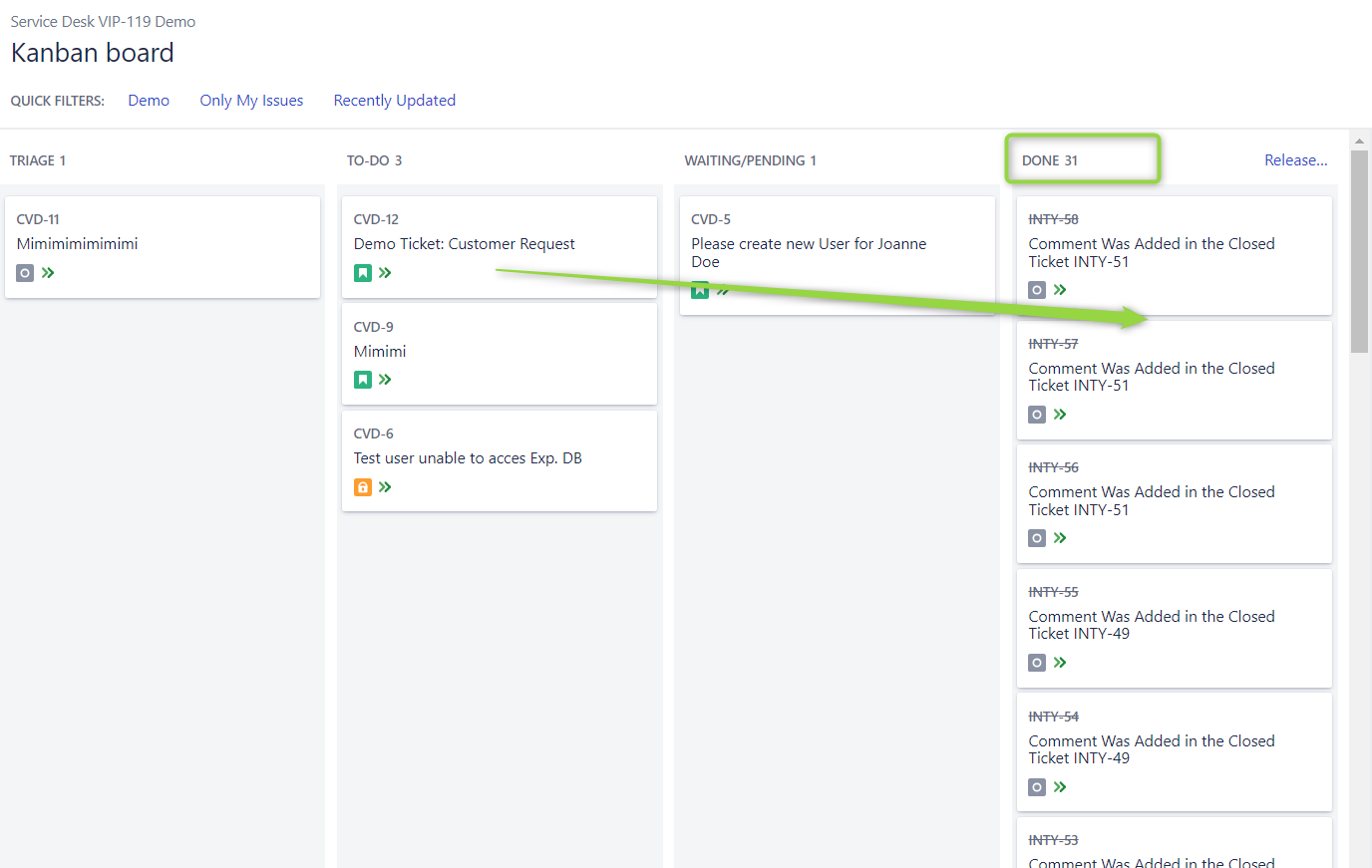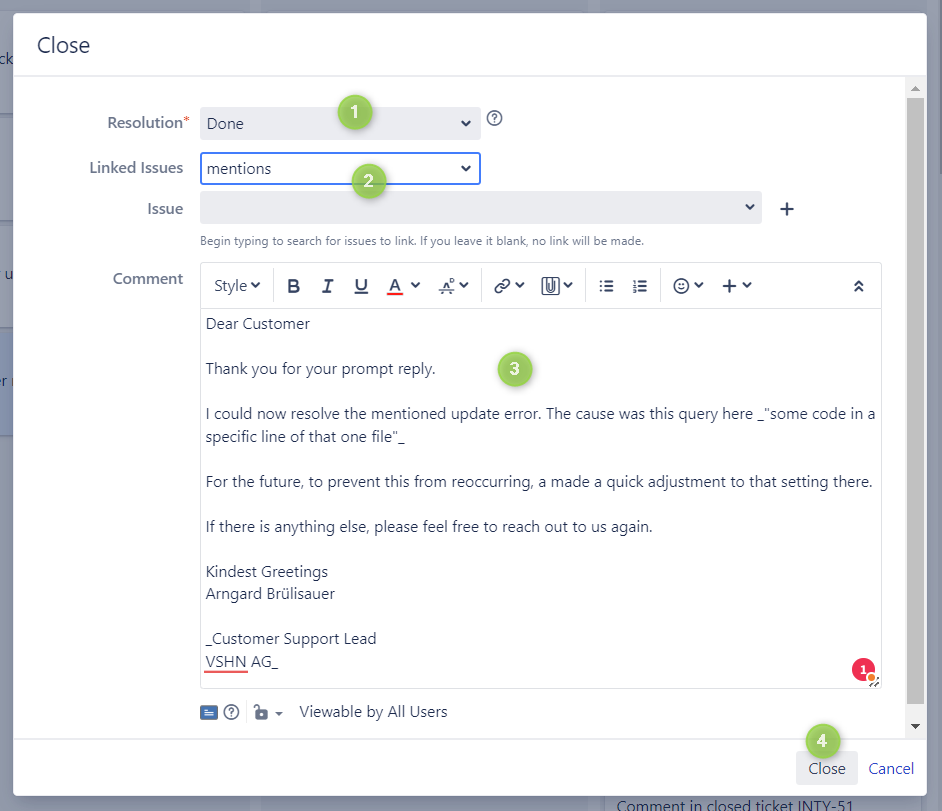Service Desk Workflow
Purpose
This article shows how to work with Service Desk tickets. Service Desk tickets need immediate attention and can’t wait to be handled in an upcoming sprint (in contrast to Planned Work tickets).
General Principles
Abide by the Customer Communication Guidelines when working on customers tickets. Inform customers proactively of the expected next steps and when those are planned to happen. Close tickets once they’re done. Service Desk tickets are not meant to handle project work; for bigger requests, projects or changes set up Planned Work tickets.
Service Desk Ticket Types
| Type | Purpose |
|---|---|
Service Request |
Customer needs support for or a change to an existing service |
Information Request |
Customer needs information about our services or products |
Problem |
A service has a problem that needs to be rectified to prevent an incident. Typically created by VSHNeers for example in response to non-critical monitoring alerts. |
Incident |
A production service experiences a problem that directly impacts its functionality or availability. |
Ticket States
WAITING FOR CUSTOMER
The ticket needs an information or reaction from the customer before work can continue.
Automation in WAITING FOR CUSTOMER
-
3 Days Reminder: If the customer does not reply within 3 working days a comment is added as a reminder
-
7 Days Closure: If the customer does not react within 7 days the ticket is closed and the customer is notified
-
Open on comment: If the customer adds a comment the ticket gets reponened. This ensures that it catches our attention and work proceeds.
PENDING
No work can currently happen on the ticket because we need to wait for some event or condition, for example something needs to be done at a specific point in time or work in another ticket needs to be completed first.
Automation in PENDING
-
Delay Timer: If nothing happens for a set number of days the ticket gets reopened. This ensures that it catches our attention and the ticket can be reassessed.
-
Open on comment: If anyone adds a comment the ticket gets reopened. This ensures that it catches our attention and work proceeds.
CLOSED
The ticket is completed, we decided that we won’t do it, it has expired or it is a duplicate of another ticket.
There is nothing more to do in this ticket. We always add a comment with a short description of why the ticket is getting closed.