Zoom Phone
At VSHN we use Zoom Phone as our official phone system. This page contains all the information you need to get it up and running.
Installation
-
Download the zoom client (for Windows, macOS, and various Linux flavors), the same client also used for videoconferencing.
-
For Windows and macOS there are automatic updates configurable; enable them.
-
Log in with your VSHN email address and password.
-
Notify the Sol team if you need a phone license.
| The most common need for a zoom license is when you need to schedule meetings longer than 40 minutes, which is the default length for Zoom calls. |
How to use
Make sure your Zoom client is always open. The easiest way is to make it start automatically when your computer starts.
-
Open the client
-
Click on the Phone tab button (or on Telefon if your application is running in German)
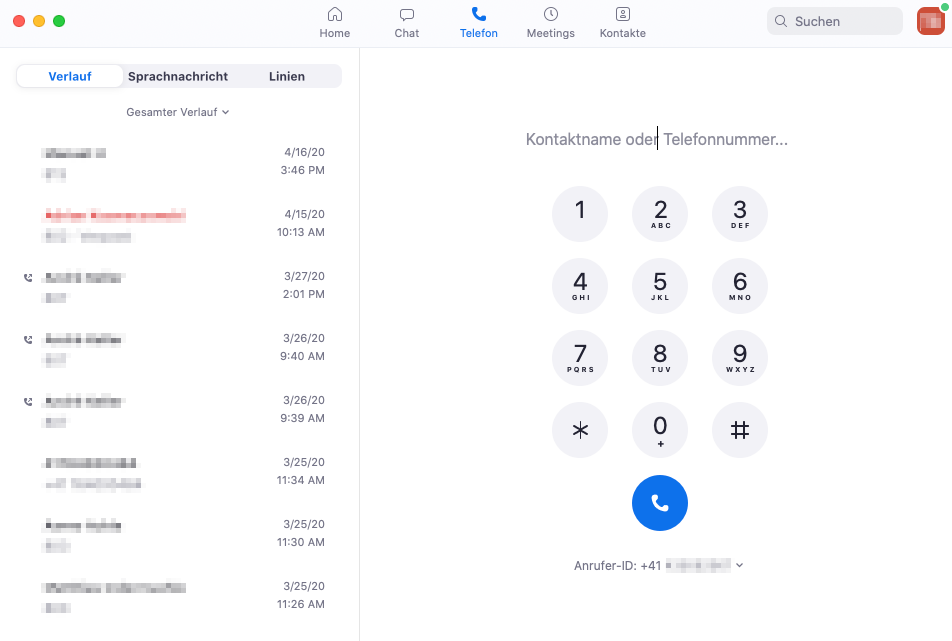
-
On the left side you can see your call history and the voicemail inbox.
-
On the right side you can enter a phone number. You can also enter a name–it pops up when you have it in your address book.
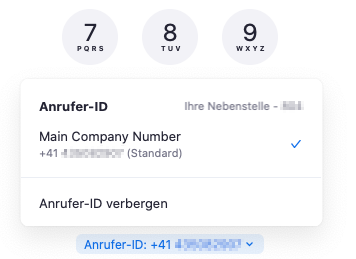
-
On the right side at the bottom you can see your Caller ID. This is your internal phone number, and it’s visible to customers. Usually it’s the office number.
-
You can also change your ID opening the dropdown next to the Caller ID.
-
On the right side you can see your own number (804 for example). This number VSHN can use to transfer calls to you directly.
-
In a call
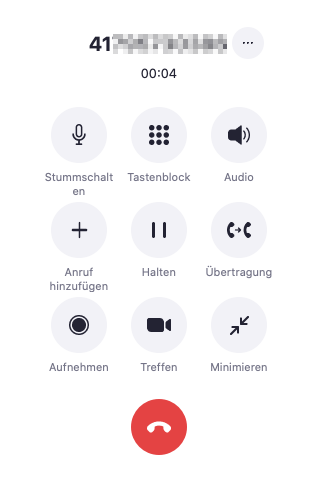
You have different options in a call:
-
You can mute yourself;
-
You can add someone to a call;
-
You can hold the call;
-
You can transfer the call to another VSHNeer;
-
You can choose to speak with this other VSHNeer before you transfer the call: please do it! Then transfer the call just by clicking the End Transmission button.
-
| Please be aware that if you are transferred a call from a colleague, the name of that colleague will be visible during the call. This is normal, even if you aren’t speaking to that person anymore. |
-
Finally, you can upgrade the call to a Zoom Video meeting.
After a call
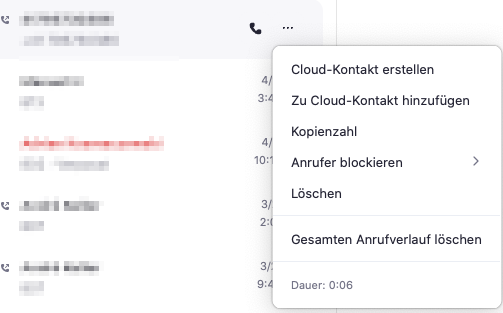
-
You can see the list of all previous calls.
-
When you hover over any call, 3 dots appear: if you click on them you will see another menu with even more options.
| You can block callers, but don’t do this for customers! |
Incoming calls
When someone calls you, a pop-up appears. You can accept the call by clicking on Accept.
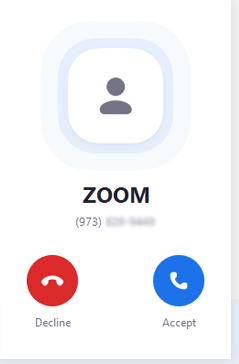
If a VSHNeer forwards you a call and you pick up, he can tell you who is on the line. As soon as the call from the other side (VSHN) is ended you have the customer on the line. 10. Attention: There is no sound when the VSHNeer has handed over, the customer is directly connected to you. Say "hello customer here is .."
Using Zoom Phone from mobile devices
The app works very similarly to the one for your computer, but it looks slightly different. You can use the mobile application to make calls with the office number, wherever you are.
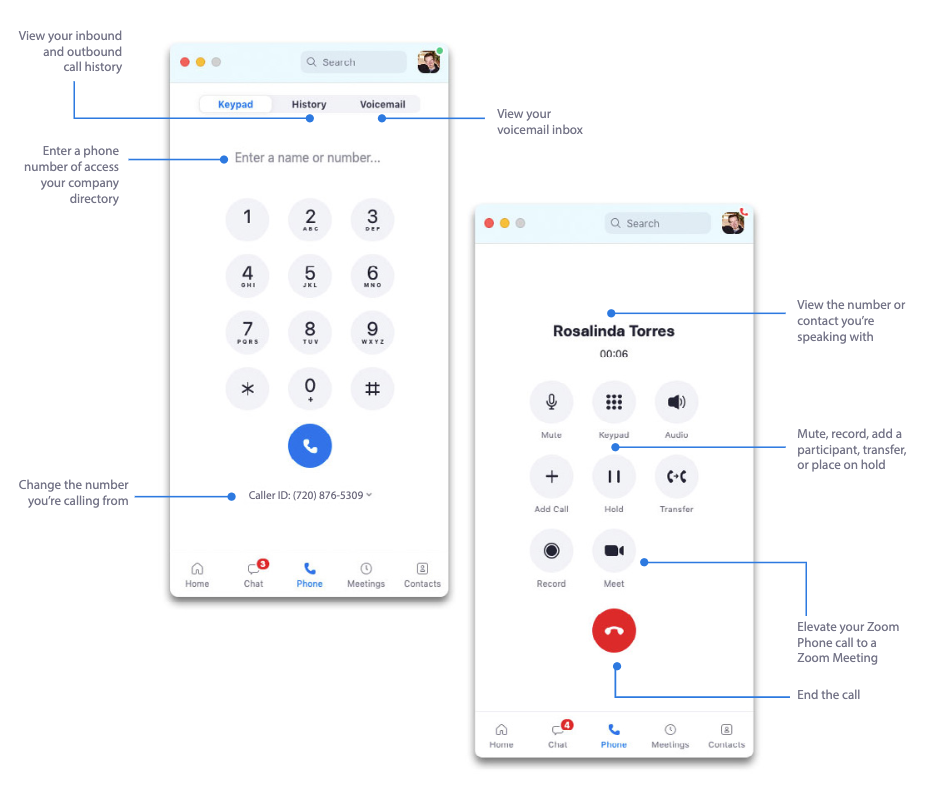
Call Queue Handling
To change the people in a call queue, please follow these steps.
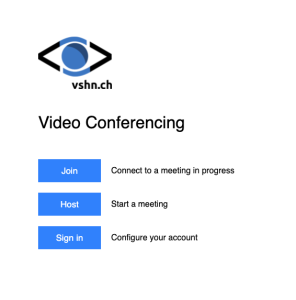
|
|
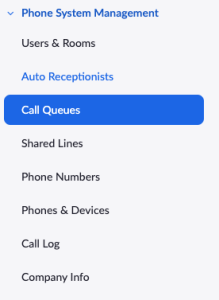
|
|
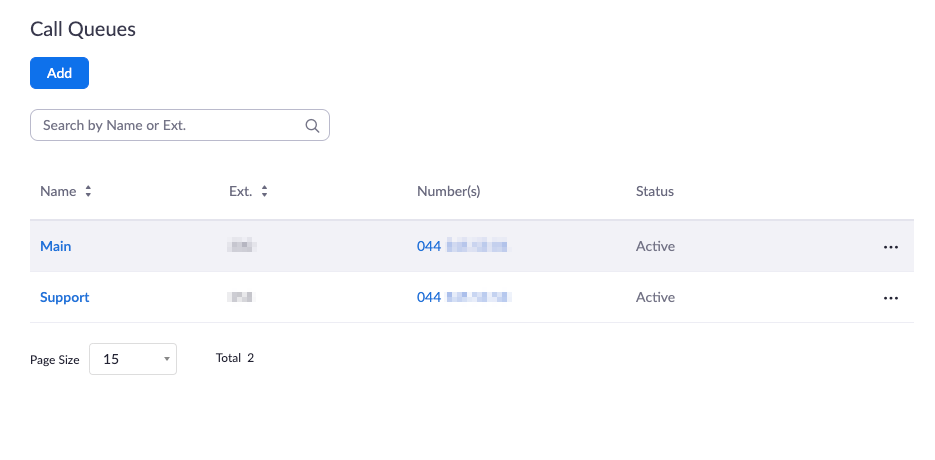
|
|

|
|
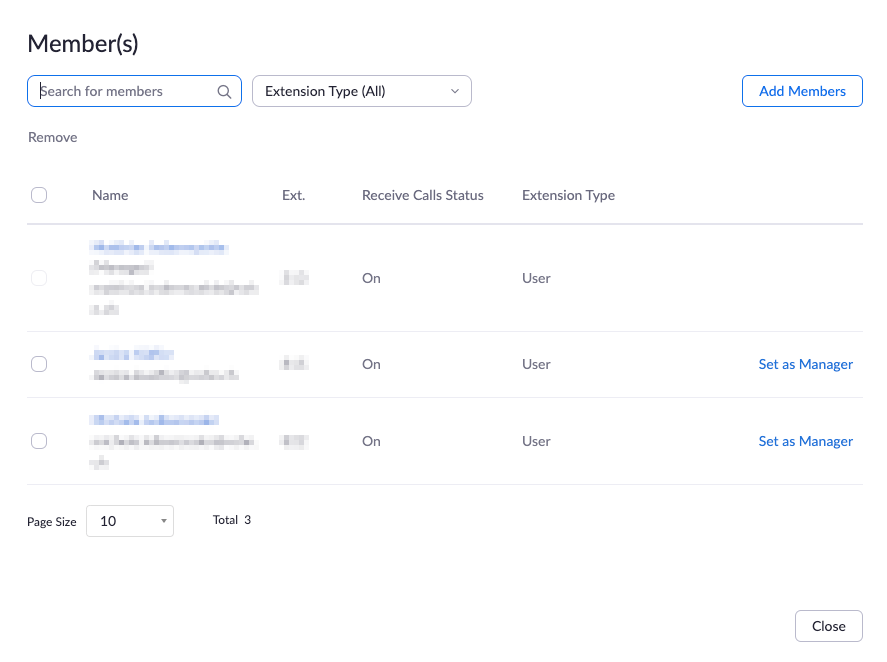
|
|
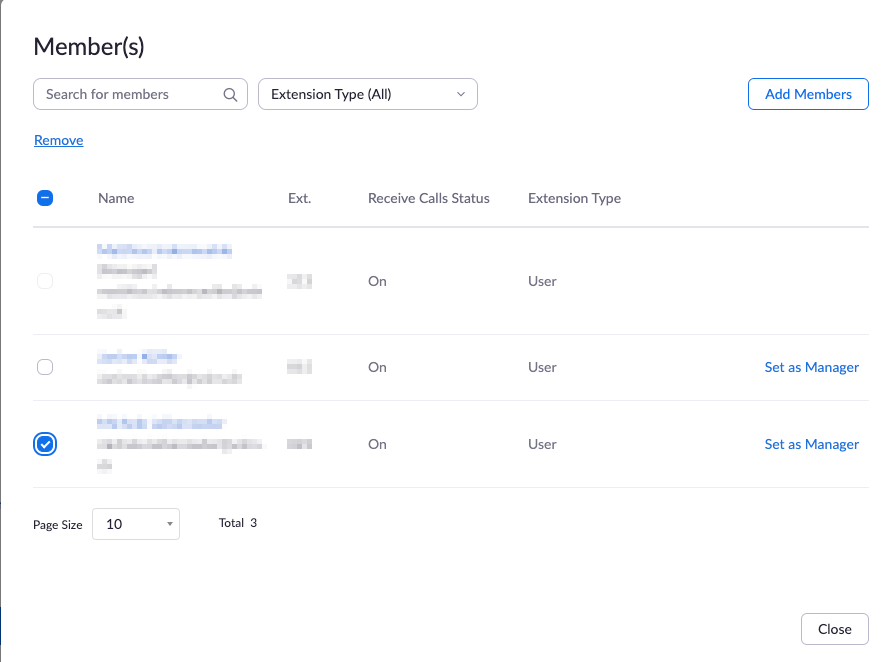
|
|
TipTel
TipTel is responsible for the telephone service of the main number. They take calls and forward them to the person you are looking for. If the person you’re looking for is not available, they will receive a notification via e-mail. So please don’t be surprised, if an external person wants to transfer a call to you.
Calls are forwarded from +41 44 200 90 86.
Technical requests are forwarded to the technical support number. The support call queue should still be filled with engineers doing first ops; this has not changed.
If you have questions ask Office Management for help.
Virtual Backgrounds
You can find some virtual backgrounds in our brand guide.
Tips and Tricks
Please contact the following people for all matters regarding the Zoom Phone system:
-
Matthias Indermühle
-
Aarno Aukia
-
Corporate IT Work Group
For internal calls, between VSHNeers, use standard Zoom meetings instead of Zoom phone calls. The only exception to this rule is when transferring calls to another VSHNeer.
| Check the How to Answer Phone Calls page for more tips and tricks. |