Passbolt User Documentation
How can I connect to Passbolt?
You can log in to Passbolt at the following address: https://cloud.passbolt.com/vshn/
For easier redirects, you can also use:
What is Passbolt?
Passbolt is a password manager based on VSHN and has been in use since December 2021.
It’s the way VSHN employees securely share passwords and secrets with each other.
Passbolt is hosted by Passbolt on their cloud services in Luxembourg. The URL to access it is: https://cloud.passbolt.com/vshn/
How do VSHNeers get access to Passbolt?
The Passbolt Administrator adds VSHNeers with their @vshn.net email address. VSHNeer receives an email invitation. If you haven’t received an invitation, please inquire in the #Corporate-IT chat channel.
Steps:
-
Click on the invitation link you received from the Administrator (use Firefox or a Chromium-based browser; other browsers work, but Safari does not).
-
You’ll be prompted to download the extension and add it to your browser.
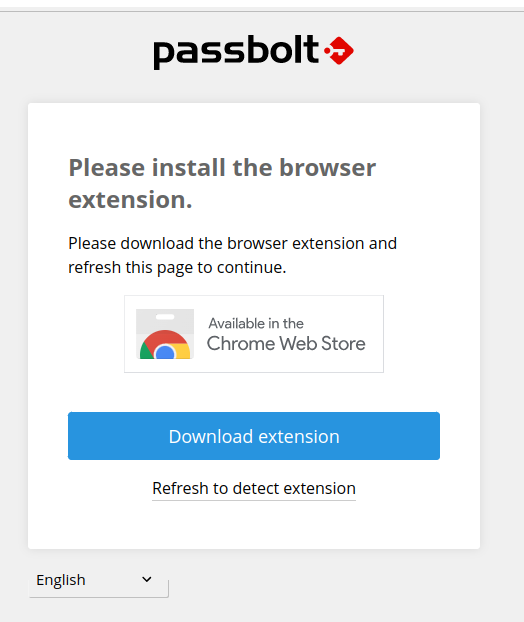
-
After installing the extension, you’ll be redirected to the "Welcome page." Click "Next."
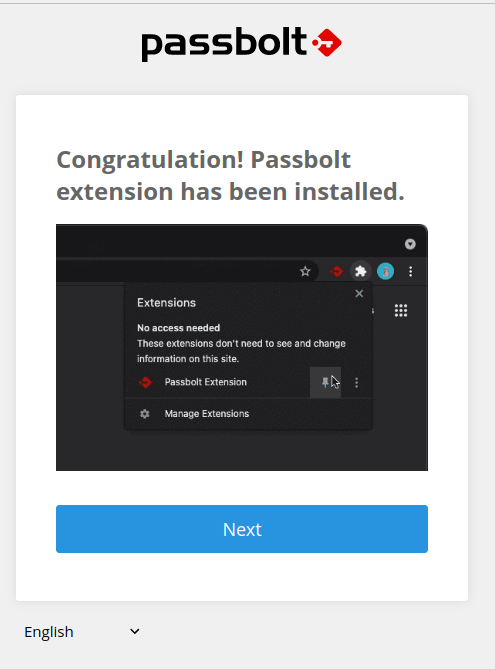
-
Set your passphrase (Use a new password you’ve never used before; you can generate one, for example, with "Generate a Rememberable Password").
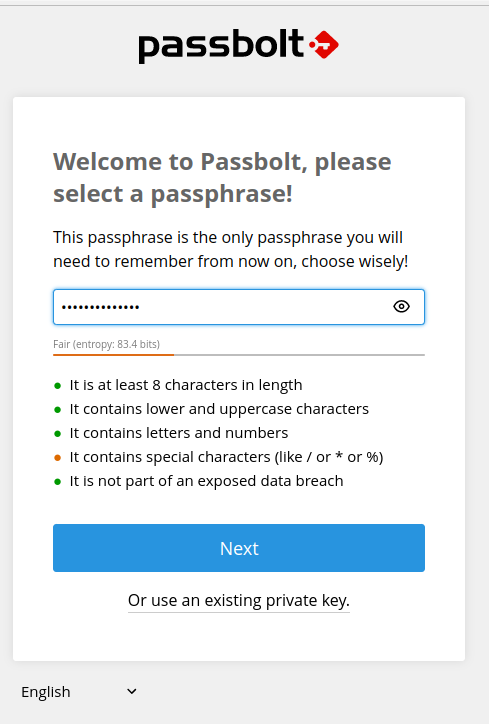
-
Download the recovery kit named "passbolt-recovery-kit.txt" and save it to your home folder on your laptop (with an encrypted hard disk).
-
Click "Download" again if you haven’t already.
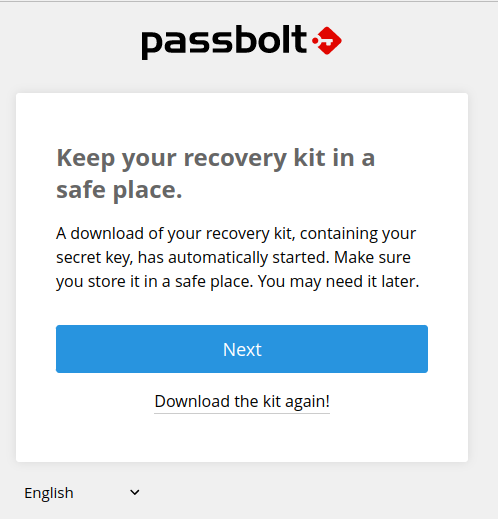
-
Save it securely on your laptop.
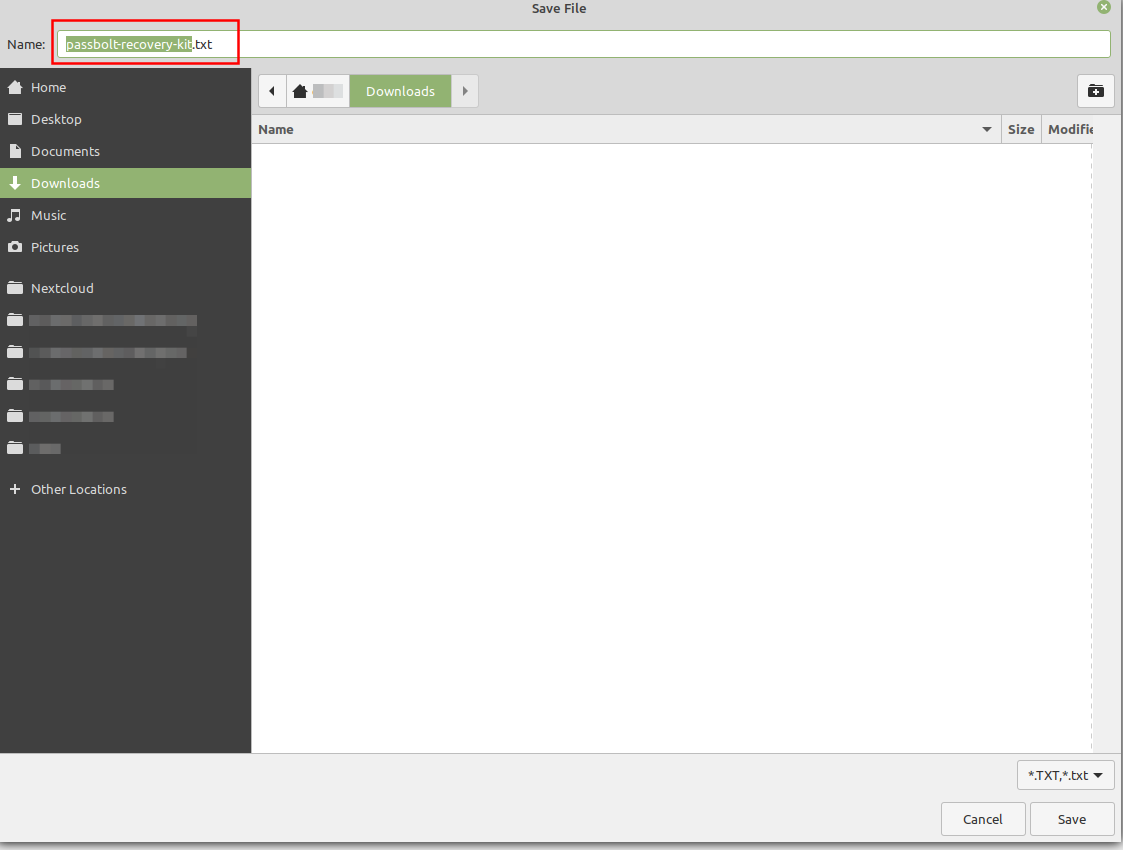
-
-
Choose a color and three characters. These will be displayed when your passphrase is requested, helping you verify that the form is from Passbolt and protect against phishing attacks.
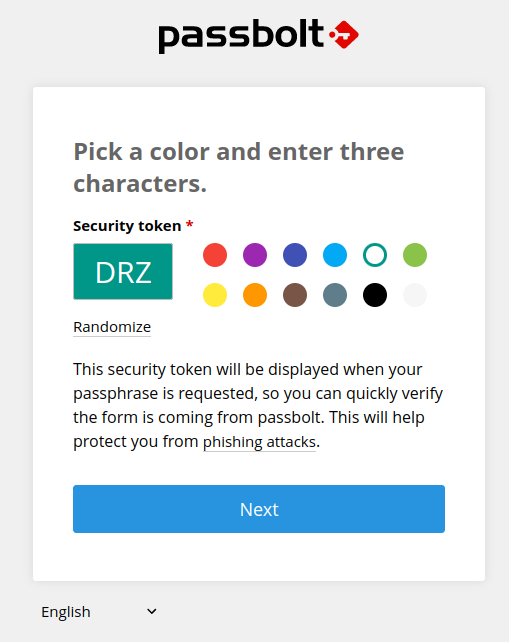
-
Add your password and recovery kit to your personal password manager
-
This is important if you need to set up Passbolt on a new browser. Without the recovery kit, your Passbolt account will have to be deleted and recreated.
-
The recovery kit looks something like:
-----BEGIN PGP PRIVATE KEY BLOCK----- xcTGBGMYTTMBDACljeYGScSf33dL66+s8OcQdG+2qH0zJtQZl8UXTfS0ZiMe PO/G5s55SOW8/rPY1UJPn49TF4E+SJDFOVjh68P8Dezx23c5l/BaaE/m/zHc WCbTsJvW7+Zp4FE6zSbxlTD1j9BYWoBbb/ysJBoxA38SkeJby/lgqCzSPyvm Kfbgeoe3n57zoD+SswC3Tdl8OP08/DKsJTMndHST2mji61LnO1RHlfXT33oT -----END PGP PRIVATE KEY BLOCK-----
-
-
Ask an Administrator in #Corporate-IT to add you to the correct groups.
How do I use Passbolt?
-
Click on the Passbolt Extension in your browser:
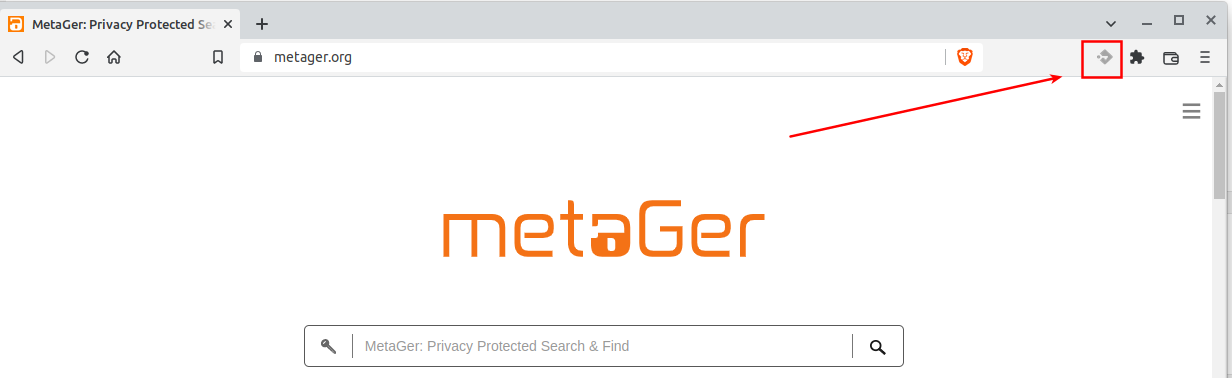
-
Check if the 3-character token (for example, "DRZ") and the color match the ones you initially chose. If they do, enter your password.
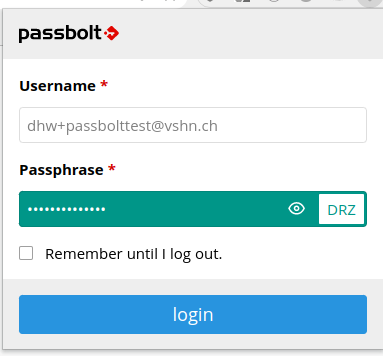
-
Check "Remember until I log out."
-
-
You can now search for passwords.
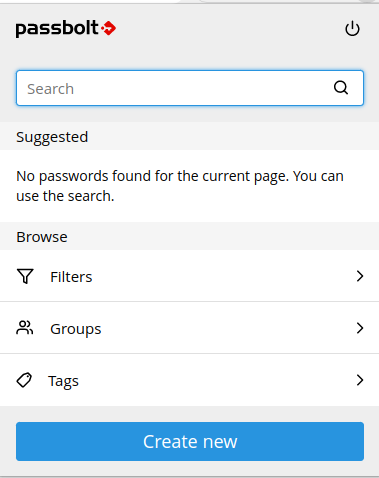
-
If you click in the top left corner, "cloud.passbolt.com/vshn" will open with the password. There are descriptions within it.
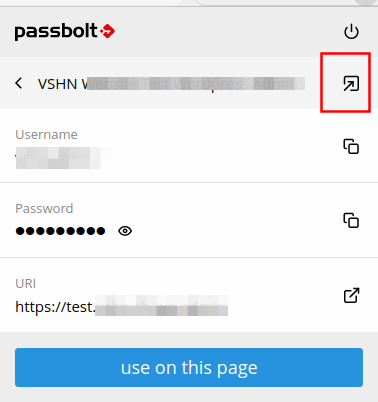
If you have any trouble using it, please ask an Administrator in the #Corporate-IT channel.
How to Add a Password
-
Select the folder where you want to store the password.
-
See Passbolt Admin page in our wiki to see how our groups and folder are structured.
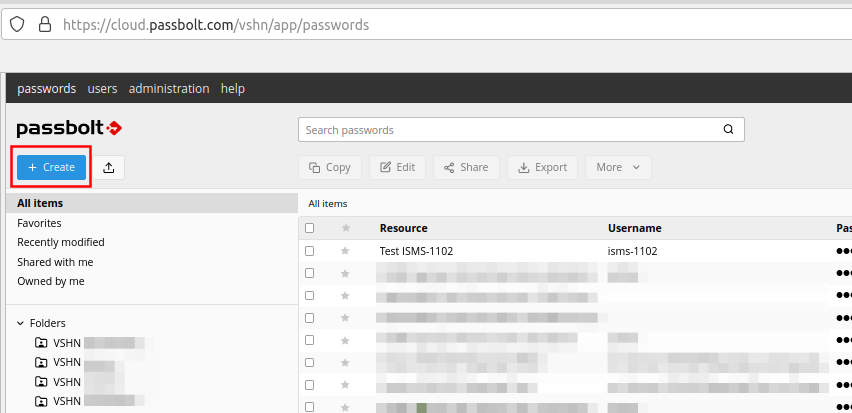
-
-
Click on "+Create."
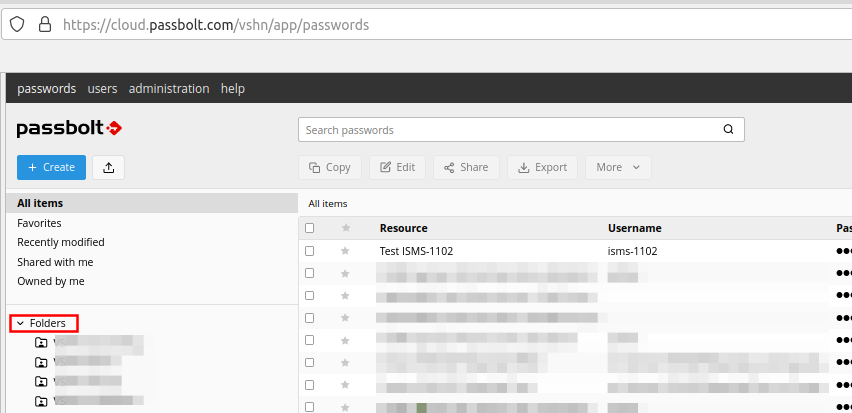
-
Add all the information for the password and click "Create."
How to Use on a Second Browser/Computer
Follow the instructions at https://help.passbolt.com/faq/start/account-recover
- Prerequisites
-
You need the you private key. Options to get it:
-
If you have an active account and you could get it via cloud.passbolt.com/vshn/app/settings/keys
-
You have your recovery kit, which contains a copy of the private key associated with your account
-
You should have stored it in your personal password manager during your first login if you followed How do VSHNeers get access to Passbolt in step 7 above.
-
-
- Steps
-
-
Log in with your @vshn.net address.
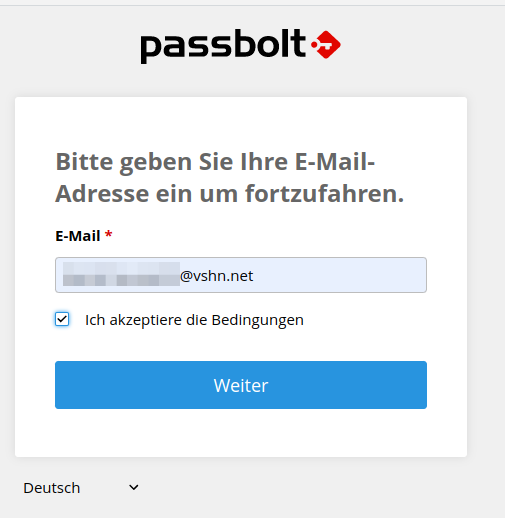
-
Follow the link in your mailbox.
-
Follow the recovery steps, which are much like the initial setup. You will need to import your private key.
-
Enter your passphrase to log in!
Things Missing from Passbolt
Currently, Passbolt does not support file attachments to passwords. These are currently still stored in Rattic but will be migrated as follows:
-
Picture attachments will be stored in NextCloud. This is also considered secure storage.
-
Text file attachments will be copied to the description field in Passbolt. This is also stored encrypted.