E-mail is an important tool of communication, even though in VSHN it’s primarily geared towards "the outside world;" internally we prefer using our chat system. We do however use our calendars extensively, and usually every team has its own calendar exposed, so you can be notified of meetings and special events.
Webmail
We use SOGo for our mail and calendar. You can use the web interface to read your mail and browse calendars. To log in go to ldaplogin and click on the SOGo button. This generates a dynamic password for you and copies it to your clipboard, and you can paste (CTRL+V/⌘+V) it into the password field. Your username is firstname.lastname.
Using an e-mail client
You can use your preferred mail client as well.
Setup
These are the settings you need for that:
-
Your email and username is
firstname.lastname@vshn.net -
Your password is the "static password" generated via ldaplogin
-
IMAP (receiving): imap.vshn.net, SSL/TLS on port 993
-
SMTP (sending): smtp.vshn.net, STARTTLS on port 587
-
Create a GPG key and publish it to a key server.
E-mail signature
The official email signature of VSHN looks like this:
--
Firstname Lastname
Title according to homepage or business card
VSHN AG | Neugasse 10 | CH-8005 Zürich
T: +41 44 545 53 00 | M: +41 XX XXX XX XX | https://vshn.ch
|
Signature in SOGo
Please define the signature also in the SOGo webmail (without the 2 hyphens "--"). It’s a plain-text signature.
-
After you have logged in, select the "Settings" wheel to the right of your name.
-
Click on "E-Mail" in the "Settings" menu on the left.
-
Select the menu item "IMAP Accounts" on the right.
-
Select the mail for which you want to create the signature.
-
Use the pen on the right to edit the settings.
-
-
In the lower area you can enter the signature.
-
Confirm with OK.
| After confirming with OK click on the save icon in the upper right corner of the menu. Only then the process is finished. |
Default e-mail address
Your email address has many aliases available. To choose your default email address, follow these steps.
-
Click on the preferences icon (top-right, next to the name).
-
Click on Mail.
-
Click on IMAP Accounts.
-
Click on the edit icon.
-
Type in your default E-Mail address (firstname.lastname@vshn.net) in the field "Email."
-
Click on OK.
-
Click on the save icon on the top right.
Out of office replies
Before going on holiday (or any other prolonged absence) please set up your e-mail with the proper out of office message in the web interface:
-
Click on the preferences icon (top-left, right next to the name)
-
Select menu::Mail[Vacation]
-
Click on "Enable vacation auto reply"
-
Fill in the fields with the following text:
Hi, Thank you for your message. I'm on holiday and will be back on DAY, DATE. If your request is urgent, please send it to support@vshn.ch Best regards, [YOUR NAME] -- [YOUR SIGNATURE]
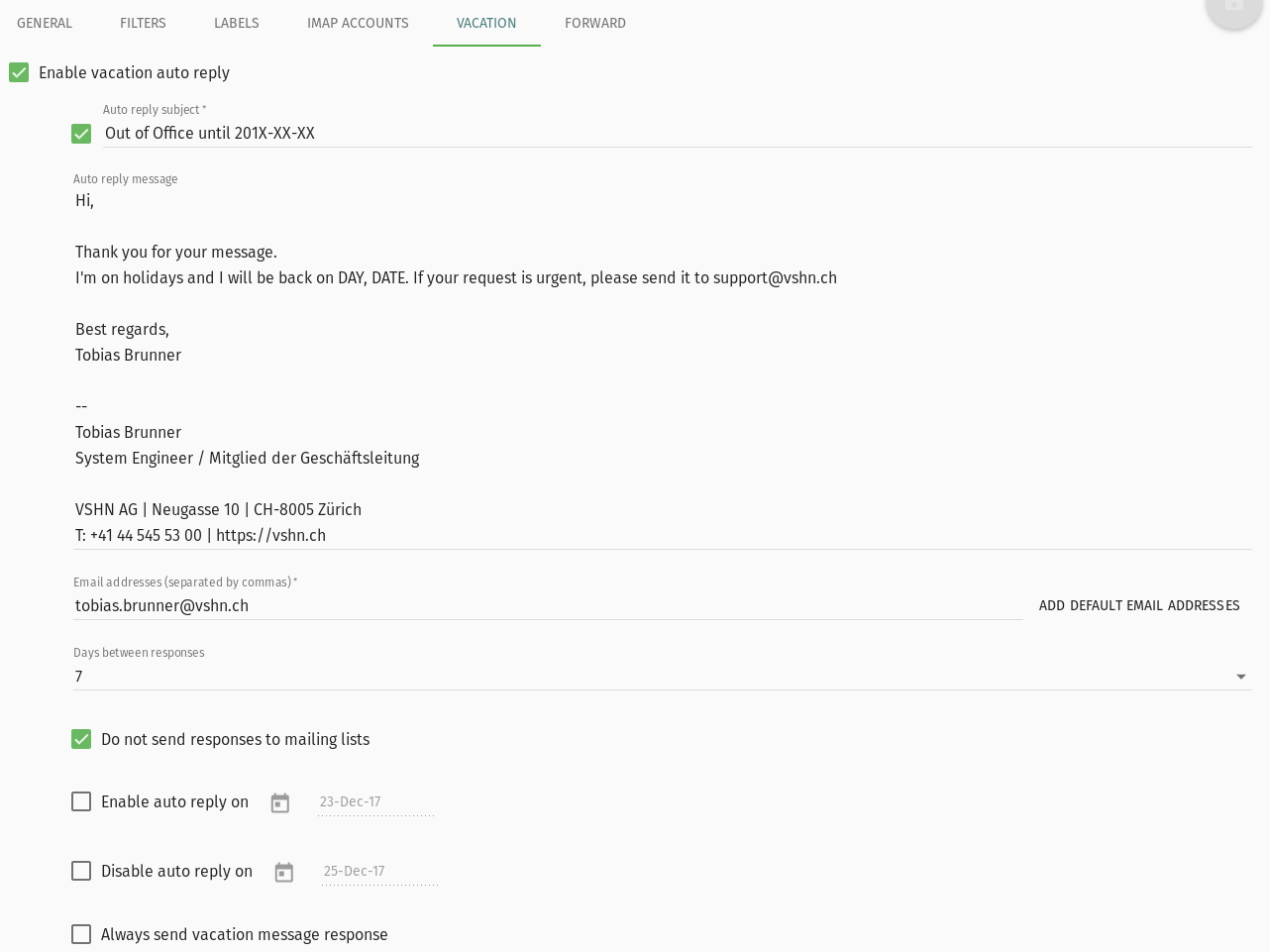
Finally, remember to click on the save icon on the top right.
| There is a whole section in this handbook about absences and holidays handover, make sure to read it too! |
E-mail filters
You should filter your emails via SOGo’s "FILTERS" configuration (you’ll find it in your email preferences, accessible via the SOGo web interface) and not in your local email client. Having the filters in SOGo ensures that they work even if your local email client isn’t running.
Address book sync for local email clients (like Thunderbird)
If you also want to have your personal and the global VSHN address books synced from SOGo to your local email client then this can be done via CardDAV.
Technical documentation for how to do this can be found on the VSHN Wiki.